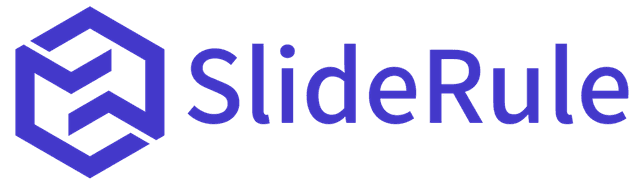Google Analytics 4 provides valuable insights into the sources and mediums of website traffic. Channel groupings in Google Analytics are buckets that categorize these sources and mediums, making it easier to analyze and understand where website traffic is coming from. In this blog post, we will explore the fastest way to set up accurate channel groupings in Google Analytics 4, ensuring you have a clear picture of your traffic sources.
Our spreadsheet helps you create Custom Channel Groupings in GA4 using your Universal Analytics data.
Get all the GA4 e-commerce reports you need in under a minute, directly from the Shopify admin for just $10 a month.
Understanding Channel Groupings in Google Analytics 4
Before diving into the process, it's essential to understand the concept of channel groupings. Channel groupings are containers that group sources and mediums in Google Analytics. These sources and mediums are the actual data tracked by Google Analytics 4, providing valuable information about your website's traffic origins.
For example, if you are running Google Ads and Bing Ads, the sources would be Google and Bing, while the mediums would be CPC or PPC. By creating a channel grouping called "Paid Search," you can easily track and analyze the performance of your paid search campaigns.
However, it's important to remember that channel groupings are user-defined buckets, while sources and mediums are the actual tracked data. Therefore, if you encounter any issues with your channel groupings, it's recommended to investigate the underlying source and medium data.
Important Tips for Shopify Stores
Pay close attention to channel groupings such as email, paid social, organic social, and affiliate programs, as these often require specific configurations to ensure accurate tracking. Adjust the order of channel groupings to avoid conflicts and make use of the "or" operator when specifying conditions for a channel grouping.
Defining Channel Groupings in Google Analytics 4
To begin setting up channel groupings in Google Analytics 4, it is beneficial to leverage your existing data from Universal Analytics. Follow these steps to ensure a smooth transition:
Step 1: Access Universal Analytics Data
Start by accessing your Universal Analytics property and navigate to the unfiltered property. It's important to work with the raw data, so if you have an unfiltered property, use that for this process.
Step 2: Build a Custom Report
Create a custom report in Universal Analytics that includes relevant metrics such as sessions, transactions, and revenue. Additionally, include dimensions like source, medium, and channel grouping. Make sure to select a timeframe that covers an adequate period, such as the last three months or a full year.
Step 3: Export and Import Data
Export the custom report data from Universal Analytics and paste it into a spreadsheet. This spreadsheet will serve as a reference for defining your channel groupings in Google Analytics 4.
Step 4: Define Custom Channel Groupings
In Google Analytics 4, access the admin settings of your GA4 property and navigate to Data Settings > Channel Groups. By default, there will be a "Default Channel Grouping" created by Google Analytics, but it cannot be edited. Create a new channel grouping for your custom configurations.
Step 5: Configure Channel Groupings
Referencing your spreadsheet, define each channel grouping in Google Analytics 4 according to your preferences. Keep in mind that the default channel groupings in GA4 may differ from Universal Analytics, so consider customizing them to align with your requirements.
Pay close attention to channel groupings such as email, paid social, organic social, and affiliate programs, as these often require specific configurations to ensure accurate tracking. Adjust the order of channel groupings to avoid conflicts and make use of the "or" operator when specifying conditions for a channel grouping.
Step 6: Save and Apply Channel Groupings
After defining all your channel groupings, save and apply them in Google Analytics 4. This ensures that your data will be organized into the newly created channel groups, providing you with accurate insights into your website traffic.
Conclusion
Accurate channel groupings in Google Analytics 4 are crucial for understanding and analyzing the sources and mediums of your website traffic. By following the process outlined in this blog post, you can quickly set up custom channel groupings based on your Universal Analytics data, ensuring a seamless transition and reliable insights.
Remember to prioritize important channel groupings such as email, paid social, organic social, and affiliate programs. Fine-tune the order and conditions to avoid conflicts and ensure the accuracy of your data analysis.
By leveraging the power of channel groupings in Google Analytics 4, you can gain valuable insights into your website's traffic sources, optimize your marketing strategies, and make informed decisions to drive business growth.