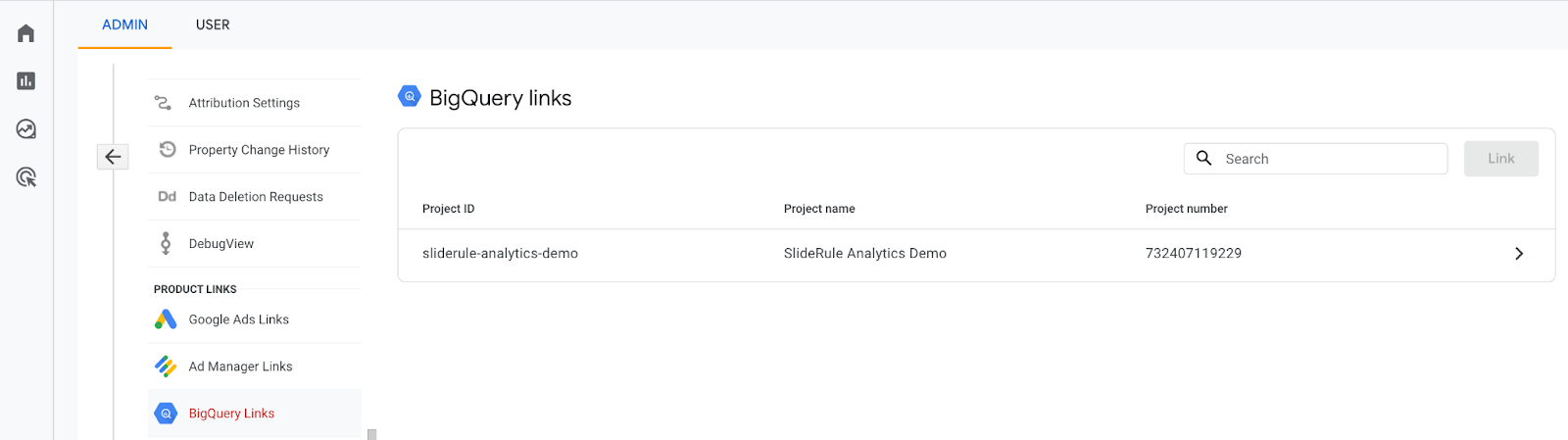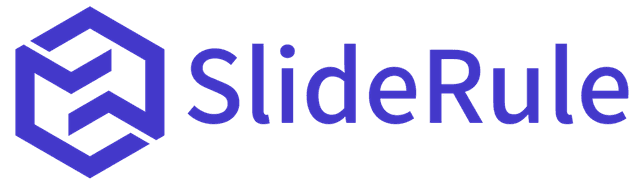It is critical that you set your data retention policy to the longest duration permissible unless there are specific legal constraints preventing you from doing so.
Get all the GA4 e-commerce reports you need in under a minute, directly from the Shopify admin for just $10 a month.
Why Maximize Data Retention?
By default, GA4’s Explorations feature, which, we’ve argued, is the most useful part of GA4’s mediocre reporting interface, is limited to two months of data. You need to set your data retention settings to 14 months so you can perform critical operations like year-over-year comparisons in Explorations.
How to Set Data Retention Policy in Google Analytics 4
Follow the instructions below to make this setting change:
1. Start on the home screen of Google Analytics 4.
2. Navigate to "Admin."
3. Proceed to "Data Settings," followed by "Data Retention."
4. By default, the selected period is two months. Change this to the maximum possible, which is 14 months.
5. Ensure that this setting is active and then hit "Save."
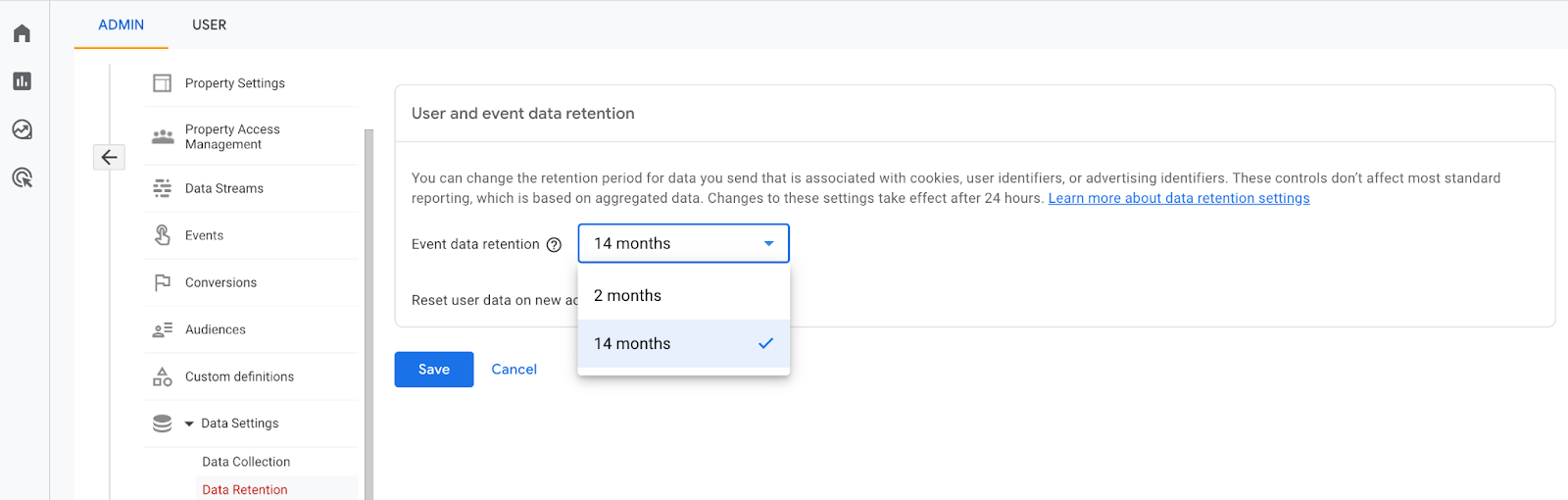
The changes will take 24 hours to be reflected. So, after a day, you can revisit your analytics and find the look-back period for explorations extended to 14 months.
Want More Than 14 Months of Data?
If you desire to retain data for longer than 14 months, you'll need to integrate with BigQuery. For this, you'll need to use Google Analytics 4’s built-in BigQuery link, accessible in the admin settings. We'll dive into the specifics of how to set up a BigQuery integration in another post, so stay tuned for that.